Reverse MvM Beginners Guide
Reverse MvM refers to a combination of custom popfile keyvalues that flips the teams and win conditions. Instead of defending against hordes of robots, players are spawned on the blue team and must fight their way to the hatch and deliver the bomb. Designing missions around this concept can be very complex and requires heavy usage of Point Templates. It is highly recommended that you have a basic understanding of hammer and map logic beforehand, as well as a deep understanding of our popfile mods.
An example popfile for Rottenburg can be found here
Maps and Structure
While the majority of existing mvm maps are suitable, longer and more complex maps are best suited for reverse. Bigrock, Mannhattan, and Rottenburg are examples of valve maps where it is relatively easy to stop players from getting to the hatch quickly, due to their layouts and/or overall length. Shorter and more open-ended maps such as Decoy, Mannworks, and Coaltown are still completely valid options, however they will require ample counter-measures to avoid players bypassing every threat and camping at the hatch, usually by blocking the hatch until the last subwave is ended, or blocking off large regions of the map from access and periodically opening them.
Gate Maps
Maps with gates are very useful for structuring your waves at the cost of simplicity. You can enable/disable bot spawns and connect your own custom logic to the outputs of the maps trigger_timer_door entity using AddOutput, giving you the option to add rewards or enable new mission mechanics when capturing a gate.
Engineer Teleporter Types
There are 2 separate types of engineer teleporters: regular teleporter behavior, and engineer bot teleporter behavior. Engineer bot teleporters act as a new spawn point, and will instantly teleport players to an exit on respawn with no entrance required. It is recommended to only use bot style teleporters in long maps that do not use gates, combining gates with this feature can cause balance problems as well as confusion for newer players.
Friendly Robots
When adding friendly bots to your mission, you should balance them to be considerably weaker than the upcoming red robots. If your friendly bots are strong enough to beat the mission without player interference in a reasonable amount of time, players won't feel very engaged. A good system for picking good friendly bots using valve templates is to pick the less dangerous variant of bots you are using in your waves. If a certain sub-wave uses crit rapid fire giant soldiers on red, send out normal giant soldiers on blu. This way, blu robots are at an inherent disadvantage and need players to assist them to progress.
Do note that players are able to interact with bots in several ways. Heavies can heal them with lunchbox items, medics can uber them, soldiers can whip them, and bots will take nearby active teleporters. All of these features can be modified or disabled.
Getting Started
Because many maps were not designed for this mode, it is recommended that you go through your map of choice and remove unwanted map entities, cover up holes in bot spawn with prop_dynamic, and generally prepare your map beforehand. For the bulk of custom logic, a logic_auto in combination with AddOutputs is recommended, as it will instantly trigger when a new wave loads. For example, if your mission gives the blue team infinite ammo, it wouldn't hurt to remove redundant ammo packs from the map like so
logic_auto
{
"origin" "0 0 0"
"targetname" "mainrelay"
"OnMapSpawn" "item_ammopack*,Kill,,0,-1"
}
Many maps do not have gates or doors blocking the blue spawn area and will require you to add your own blockades. This can be as simple as placing a prop in front of the spawn and killing it when the wave starts, or as complex as creating a moving gate using func_tracktrain. For our example, we'll be using a func_forcefield, an invisible wall which can be disabled and enabled when wave start/end relays trigger using some basic AddOutputs
PointTemplates [$SIGSEGV]
{
corelogic
{
NoFixup 1
logic_auto
{
"origin" "0 0 0"
"targetname" "mainrelay"
"OnMapSpawn" "item_ammopack*,Kill,,0,-1"
"OnMapSpawn" "wave_start_relay*,AddOutput,OnTrigger spawnbarrier:Disable:0:-1,0,-1"
"OnMapSpawn" "wave_finished_relay*,AddOutput,OnTrigger spawnbarrier:Enable:0:-1,0,-1"
}
}
forcefield
{
NoFixup 1
func_forcefield
{
"disablereceiveshadows" "0"
"origin" "2724.365479 -2303.941650 -143.139458" //rottenburg spawn
"angles" "0 90 0"
"renderamt" "255"
"rendercolor" "255 255 255"
"renderfx" "0"
"rendermode" "10" //10 = don't render
"TeamNum" "2" //2 for red, 3 for blu
"targetname" "spawnbarrier"
"mins" "-300 -300 -300"
"maxs" "300 300 300" //300x300 hu cube
"StartDisabled" "0"
}
}
}
* is a wildcard that can be used to reference multiple entities with the same prefix. It is only limited to suffixes (*_start_relay* would not work)
For more complex maps with a lot of entities, it may be beneficial to strip away certain decorative elements of the map to avoid hitting the edict limit (such as move_rope and keyframe_rope).
Placing Spawns
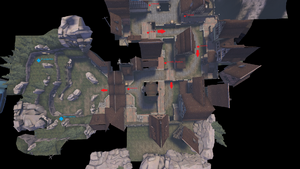
Bot spawn timing and placement is the most important ingredient for making your mission enjoyable, and each spawn must be carefully and thoughtfully chosen to cover as much ground as possible before it becomes simply too far from the player to be useful.
It is best to divide your map into distinct areas that players need to conquer before progressing to the next stage, placing spawns accordingly for where those sections of the map are. Rottenburg, for example, could be cut into 3 distinct areas that players need to beat before deploying the bomb: The front/tunnel area, the church tower/bridge area, and the hatch. Spawns can be placed and accompanying sub-waves can be timed based on how long you want players to spend in each individual area of the map.
A common mistake new reverse mission makers will make is placing spawns very close to the player, sometimes in plain view, in order to ensure players don't make too much progress before the next section or miss the wave. Then, waiting for all bots to be dead in the previous sub-wave before spawning the next. It is best to avoid this practice and, instead, place your spawns far behind cover along the main bot path, and use WaitForAllSpawned over WaitForAllDead. This serves multiple purposes: When bots are spawned further back and need to make their way to players, new sub-waves are seamlessly blended into older ones, rather than abruptly ending and having new bots appear out of thin air. It also allows red bots to spread more thinly around the map, catching rushers and taking flank routes without needing to be explicitly told to do so. It also better highlights the direction players need to go if they get lost, as they can simply follow the trail of red bots to the next location in the map.
Lose Condition
In order to fail the wave when players lose, you will need to add your own game_round_win entity like so:
PointTemplates [$SIGSEGV]
{
LoseRelay
{
NoFixup 1
game_round_win //ignore this
{
"origin" "0 0 0"
"TeamNum" "2"
"targetname" "bots_win_red"
"switch_teams" "0"
"force_map_reset" "1"
"classname" "game_round_win"
}
logic_relay //trigger this
{
"origin" "0 0 0"
"targetname" "redwin_relay"
"OnTrigger" "bots_win_red,RoundWin,,0,-1"
}
}
}
It's up to you to decide how you want players to lose. Timers, VIP Escort, and Tanks are popular ways to do so.
Upgrade Station
Upgrade stations will need to be placed in blue spawns. Do your best to strategically place these in areas that don't interfere with spawn points, use them to cover up holes in the map as well.
station
{
NoFixup 1
func_upgradestation //upgrade station entity
{
"mins" "-105 -100 0"
"maxs" "105 100 242"
"solid" "0"
}
prop_dynamic //blu upgrade station model, can be found on potato servers
{
"targetname" "upgradestation"
"angles" "0 0 0"
"DisableBoneFollowers" "0"
"disablereceiveshadows" "0"
"disableshadows" "1"
"ExplodeDamage" "0"
"ExplodeRadius" "0"
"fademaxdist" "0"
"fademindist" "-1"
"fadescale" "1"
"MaxAnimTime" "10"
"maxdxlevel" "0"
"MinAnimTime" "5"
"mindxlevel" "0"
"model" "models\props_mvm\mvm_upgrade_blu.mdl"
"modelscale" "1"
"PerformanceMode" "0"
"pressuredelay" "0"
"RandomAnimation" "0"
"renderamt" "255"
"renderfx" "0"
"rendermode" "0"
"SetBodyGroup" "0"
"skin" "0"
"solid" "0"
"spawnflags" "0"
"origin" "0 0 0"
}
prop_dynamic //invisible collision prop
{
"targetname" "shopcollision"
"angles" "0 -90 0"
"DisableBoneFollowers" "1"
"disablereceiveshadows" "1"
"model" "models/props_vehicles/train_flatcar_container.mdl"
"disableshadows" "1"
"ExplodeDamage" "0"
"ExplodeRadius" "0"
"fademaxdist" "0"
"fademindist" "-1"
"fadescale" "1"
"MaxAnimTime" "10"
"maxdxlevel" "0"
"MinAnimTime" "5"
"mindxlevel" "0"
"modelscale" "1"
"PerformanceMode" "0"
"pressuredelay" "0"
"RandomAnimation" "0"
"renderamt" "0"
"renderfx" "0"
"rendermode" "10"
"SetBodyGroup" "0"
"skin" "0"
"CollisionGroup" "5"
"solid" "6"
"spawnflags" "0"
"StartDisabled" "0"
"origin" "0 0 0"
}
}